NoCode-X JSON-datafile to data structure
Overview
This guide explains how to transform a JSON-datafile into a NoCode-X data structure using the "From JSON" feature. This process allows you to quickly import and structure your data without manually entering types, names, and rules. This works for resulting in a single or multiple JSON-data schemas.
Prerequisites
- Access to NoCode-X platform
- A valid JSON-datafile
Example JSON-datafile
{
"studentId": "2024JD789",
"firstName": "Jane",
"lastName": "Doe",
"email": "[email protected]",
"telephone": "555-987-6543"
}
Expected Output
After successful generation, NoCode-X will create a data structure with:
- Fields:
firstName,lastName,email. - Proper data type assignments.
Step-by-Step Integration Process
Access Data Structure
- Navigate to the data structure section in NoCode-X.
Create New Structure
- Select the "From JSON" option.
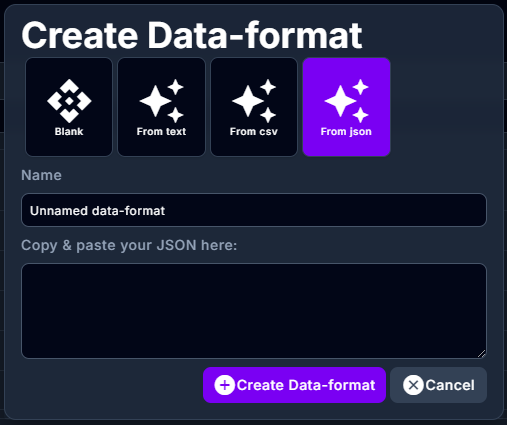
- This opens the JSON import interface.
Name Your Structure
- Provide a meaningful name for your data structure.
- Example: "StudentInformation".
Import JSON-datafile
- Copy your complete JSON-datafile.
- Paste it into the provided text area.
- Ensure the JSON-datafile is valid and properly formatted.
Generate Structure
- Click the "Generate" button.
- The system will process your JSON schema.
- Wait for the transformation to complete (typically a few seconds).
Save Configuration
- Review the generated structure.
- Click "SAVE" to finalize the integration.
Notes
- The JSON-datafile must be valid and follow JSON schema draft-07 specifications.
- All required fields will be automatically marked as mandatory in NoCode-X.
- Field types will be mapped to corresponding NoCode-X data types.
- Format validations (like email) will be preserved in the transformation.
- If multiple JSON-schemas are required, these will be accordingly created.
Troubleshooting
If generation fails:
- Verify JSON-datafile validity.
- Check for proper formatting.
- Ensure all required fields are correctly specified.
- Confirm schema version compatibility.
More information on data format attributes can be found Data format